Clever computers

About this lesson
In this sequence of lessons explore how to help students understand the elements of a digital system including hardware, software and some commonly used peripheral devices. Investigate how these elements work together.
Year band: 1-2
Curriculum Links AssessmentCurriculum Links
Links with Digital Technologies Curriculum Area
| Strand | Content Description |
|---|---|
| Knowledge and Understanding |
Recognise and explore digital systems (hardware and software) for a purpose (AC9TDIFK01). identify and explore digital systems and their components for a purpose (AC9TDI2K01). |
Links with other Learning Areas
| Learning Area | Strand and Content Description |
|---|---|
| English | Language (Text structure and organisation) Identify how texts across the curriculum are organised differently and use language features depending on purposes (AC9E2LA03) |
| Mathematics |
Space describe the position and location of themselves and objects in relation to other people and objects within a familiar space (AC9MFSP02) |
Learning hook
Technology past and present
- Provide students with images and or artefacts of technology and household items past and present. Suggested items: old phones, typewriters, slates, quills, butter churn, clocks, floppy discs, cassette recorder, gramophone, film projector, video tape, cassettes.
![]()
Limited, low, or no vision:
For those with limited, low, or no vision, as an alternate to letting students feel and touch past and present artefacts of technology, you could play relevant videos with sound and commentate on the visuals.
You could play the same song on vinyl/cassette and then CD or a digital music streaming service such as Spotify as a prompt to discuss the improvement in sound quality through technological development.
- Introduce the PowerPoint presentation Technology past and present slides 1–3 (seen below.)
-
Display the three slides 1–3. As you do, refer to the item/s on each one, and initiate discussion. Ask students to consider the function of each item and describe how each has changed over time.
Discuss aspects such as size, materials and components.
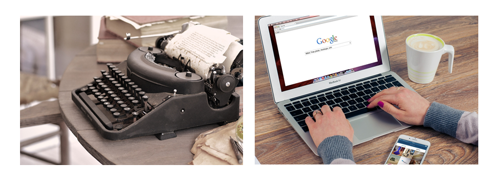
Slides 1 and 2
![]()
Additional scaffolding:
To further create engagement, you could prepare for this lesson by sending home a note to parents inviting them to send in an artefact of technology (e.g. an old VHS tape) which their child can demonstrate to the class or show in small group discussion.

Slide 3
- Display Slide 4 (Telephones past and present). The images have been animated to appear in chronological order
-
Click to reveal the first image of a very old phone.

Slide 4
- Discuss this item. Ask students to consider the following:
- What do you think this is?
- How do you know that it is a telephone?
- What is the purpose of a telephone?
![]()
![]()
Limited, low, or no vision/ Limited abstract thinking skills:
You may choose to only briefly run this activity and lead the discussion without requiring all students to participate as those with limited, low, or no vision, as well as those who find abstract concepts challenging, may not be able to fully participate.
- Ask students to consider the function of each of the features. For example, the lever on the side needs to be wound so the phone can work. The circular piece at the front is used to dial the number.
- Reveal the other images, one by one. As each is revealed, invite the students to consider the following:
- How is this phone different to the previous phone?
- What is each phone made of?
- What features are different?
- What features are the same?
- How has the telephone changed over time?
- Refer to the image of the smart phone and ask students to work in pairs to identify its features and functions. Ask students to list the features and functions of a smart phone.
-
Invite each pair to share responses with the wider group. Suggestions include:
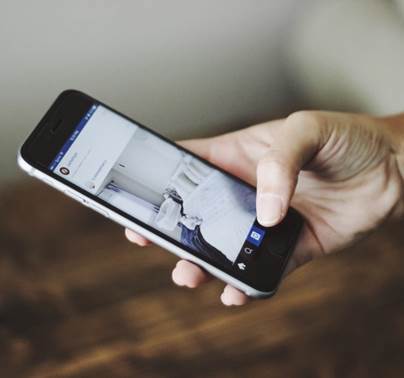
- The phone is portable and small.
- It is not connected to a wall.
- There are no cords.
- The phone is turned on and off using buttons.
- The volume can be adjusted.
- The brightness can be adjusted.
- The phone can connect to the internet.
- You can play games on your phone; take notes; find out about the weather and find the location of places; find out the time and use it as a stopwatch and as an alarm clock; look up information; take photos, record your voice; create a video, record footage; watch movies and listen to music. (This may lead to a discussion about apps.)
- Ask students why this phone is referred to as a 'smart phone'.
- Provide students with the worksheet Telephones past and present: Same, different.
- Students complete the table on the worksheet.
![]()
![]()
Additional scaffolding/ Limited abstract thinking skills:
This task can be undertaken as a whole class or students may work in pairs or small groups. The level of support provided will be dependent on year level. Prep/Foundation students may require support. You may wish to project the blank worksheet on the whiteboard and fill it in as a whole group.
- Regroup as a whole class and invite students to share their ideas. Record and display the student responses. See Telephones Past and Present: possible answers.
Learning map and outcomes
- understand the meaning of a digital system
- identify common digital systems
- recognise the difference between familiar digital systems.
(Note: The above language may need to be modified to suit the year level of the students. Students would be more familiar with the term computer, so it can be used to explain what is meant by a digital system)
You could also focus on the skillset and mindsets that learners might need to adopt and use during this project, this ties in with the Creative and Critical Thinking Capabilities.
Learning input and construction
Use the PowerPoint presentation Digital systems to develop and consolidate students understanding of hardware, software and peripheral devices.
-
Look at Slide 1
Find out what students already know about digital systems.
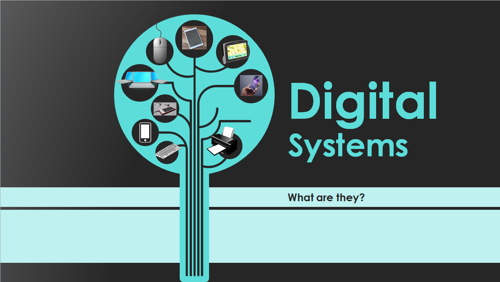
- Explain that digital systems are made up of hardware, software and peripheral devices. (Technical language used will be dependent on the year level.) If you have hardware and peripheral devices in the classroom ask students to identify these items; for example, laptops, computer monitors; keyboards; iPad, iPod; mouse; printer; USB; interactive whiteboard; data projector.
![]()
![]()
Additional scaffolding/ Limited abstract thinking skills:
You may wish to modify the wording (and amount of words), as well as the technical language and jargon, on each slide depending on the ability levels of your students.
-
Look at Slide 2

- Reinforce what you have just discussed, that digital systems include hardware and software and peripheral devices.
- Ask students if they know the difference between 'hardware and software'. Create two a 2-column table (one column labelled Hardware, and the other Software) that is visible to all students and ask students to suggest examples of hardware.
-
Look at slides 3 and 4 and discuss the examples of hardware visible on the slides. Include these in the items on the list in the table you created, if they are not already present.
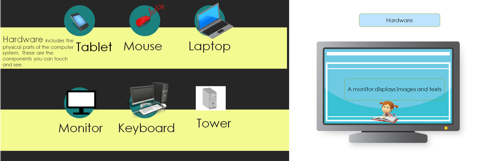
- Ask students the following question: How do computers know what to do?
-
Display Slide 5 (select the Play button at bottom left of the screen).
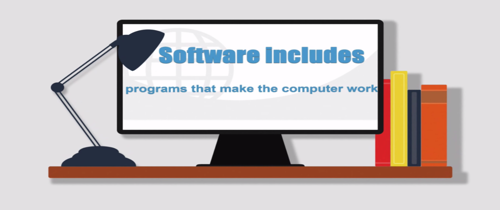
- Support students to understand that software is a set of instructions that tells the computer what to do .
-
Ask students if they can name some examples of software, for example: What program/apps do we use to draw? What program/apps do we use to present information? What program/apps do we use to edit and share our photos? What program/apps do we use to play games?
Include these examples on the table you created, in the column titled 'software'.
-
Display Slide 6 and discuss briefly.
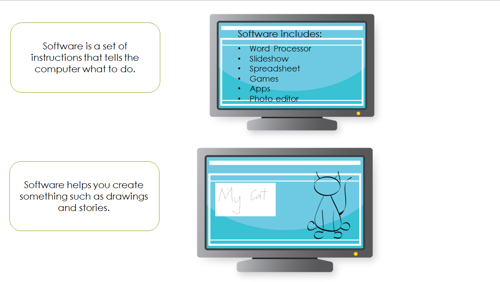
- Display Slide 7 and discuss briefly.
-
Display Slide 8.

- Ask the students if they can identify the items displayed. Nominate students to suggest a purpose for each device.
- Ask students to suggest what it is that these devices have in common. 'Why do you think we can group these devices together?'
- Lead the students to understand that these digital devices can be connected to a digital system.
- Explain that these devices have a special name. They are called peripheral devices. (The use of this term will be dependent on year level of students).
- Provide students with time to explore and experiment with digital systems and peripheral devices.
-
Display Slide 9

- Ask students if they can identify some of the digital devices on display (Go Pro; data logger measures temperature, humidity and light; smart phone; iPod; modem; headphones; tablet).
- Divide the class into small groups. Allocate a device to each group. Ask students to spend time within their group to discuss the purpose and functions of their device.
- Support students to consider purpose and function e.g. What would people do with this device? How does it work? What is it made of? Does it need to be charged? Can we connect it to a digital system? How does this device connect to a digital system?
- Students may choose to conduct an internet search to help them complete the task.
- Additional devices may be used and prep / foundation students may need support to complete this task.
- Invite each group to report back to the class.
- Provide students with time to experiment, explore and identify hardware and software components of digital systems. Activities provided will be dependent on resources available.
Suggestions:
- Provide students with construction materials and give them time to construct models of a real or imaginary digital systems or devices for use in role-play scenarios. Invite students to explain the features of the device to others.
- Provide time for students to experiment with different ways of providing instructions to games software using a mouse, touch pad, touch screen, keyboard, stylus, or switch scanning device, and using different software to manipulate text, numbers, sound and images.
- Provide time for students to play and experiment with the functions of interactive toys and robotic devices to determine which ones can work with other devices so they start to recognise the hardware and software components of digital systems.
- Provide opportunities for students to explore and use digital systems to download and store information such as downloading images from a website and inserting them into a document; saving and retrieving data
Culminating task (Undertaken over several days)
This task will need to be modified according to context (for example, student age and ICT capability; digital systems available within the class and school; level of support required; differentiation to suit diverse learners).
Suggestions:
- Invite students for higher year levels to act as peer tutors/ICT buddies to support the younger students to complete the task. This strategy is mutually beneficial as older students can consolidate understandings of the ICT capabilities whilst teaching younger students new skills.
- Provide only one method of presentation (for example, everyone will use Power Point) and this can become another learning experience. Teacher models and supports students to use this particular software for the task.
- If possible, invite parental assistance.
- If working in an iPad classroom, Keynote or Explain Everything may be stipulated and used as ICT capability integration learning experience.
Identifying hardware and software
Explain the task. (It may be useful to create a student task sheet to provide explicit details of what is required.)
Students are required to:
- capture images of hardware and software from home or at school
- save the images
- use presentation software to create a simple presentation to show the difference between hardware and software
- label each image using text.
Optional suggestions include:
- Create the presentation as a short movie
- Create the presentation as a virtual poster
- Add a voice recording to explain each image
- Add music
Provide students with examples of software that may be useful e.g.
- Power Point
- Microsoft Photo Story
- iMovie
- Glogster
- Keynote
- Explain Everything
Learning demo
Use assessment strategies to find out how much students have learned about:
- technology changing over time
- components of digital systems;
- the differences between hardware, software and peripheral devices
- selecting and using software to complete set tasks.
Provide students with the worksheets to complete independently:
- Student worksheet 1: Digital systems
- Student worksheet 2: Labelling hardware
- Student worksheet 3: Components of the digital system
Alternatively, use the slides (10, 11 and 12).
