Basic ball control with Sphero
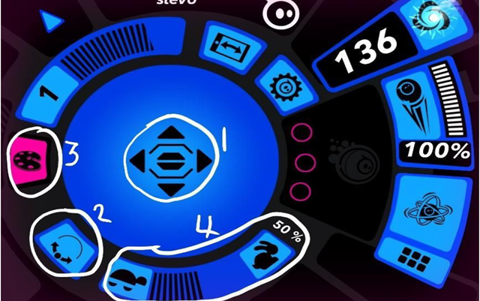
About this lesson
This lesson allows students to experiment through playing with Sphero and controlling it with the Sphero app. This lesson idea was created by Steven Payne.
Year band: 1-2
Curriculum Links AssessmentCurriculum Links
Links with Digital Technologies Curriculum Area
| Band | Content Description |
|---|---|
| F-2 |
Follow and describe algorithms involving a sequence of steps, branching (decisions) and iteration (repetition) (AC9TDI2P02). |
Assessment
Formative Assessment:
- Teachers observe students using the Spheros, controlling them and solving problems.
- Use questioning to elicit student understanding of the functions of the Sphero and how the Sphero app controls the Sphero.
- You might take photos of the students’ work to document their progress, or record the Sphero following a sequence of instructions.
| Quantity of knowledge | Quality of understanding | ||||
|---|---|---|---|---|---|
| Criteria | Pre-structural | Uni-structural | Multi-structural | Relational | Extended abstract |
| Sequences (Algorithm) | No sequence followed | There are some basic instructions, but Sphero does not follow them | The sequence has a number of instructions and these are mostly followed. | Algorithm has instructions linked in the correct sequence to achieve the task – Sphero follows the instructions accurately. | Algorithm brings in prior learning and/or independent learning beyond the task and possibly includes additional commands. |
| Vocabulary | No specific digital technologies vocabulary is used. | The terms instruction or step may be used as a general description. | The terms sequence and (possibly) algorithm are used as a general description. | The terms sequence and algorithm are used confidently with specific reference to learner’s work. | Specific vocabulary like algorithm and debug are used, going beyond the set language. |
Overview
Resources
- Spheros
- iPads with the Sphero app
- Flash cards with instructions printed/written on
Prior Student Learning
Maths:
- Students have done some work on navigational language (left, right, forward, backward).
Learning hook
Introduce Sphero and explain that we will be controlling Sphero by giving it instructions from the iPad.
You might want to have Sphero hiding in the corner – and drive it through the classroom to welcome it to the class.
Show the class how you are controlling it with the Sphero app – by dragging around the controller.
- How fast is Sphero?
- What colour are its lights?
- I can drive Sphero around on the floor – what other things do you think it can do?
Explain that students are going to spend a short time exploring Sphero and learning the controls.
Learning map and outcomes
- Students can move the Sphero around using the Sphero app
- Students can change the colour of Sphero and alter its speed.
- Students can follow a sequence of instructions
Learning input
Show the Sphero app (via TV or projector if available) and highlight the main controls.
- Main controller
- Tail light – use this at the start so that the blue tail light faces you
- Colour picker
- Speed
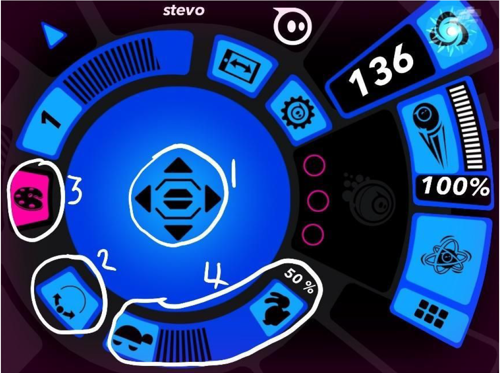
Students spend some time getting used to the controls in small groups (three is good – one to control, one to give direction, one to retrieve the Sphero if he runs away). Each student to have a go at controlling Sphero.
Students should be familiar with the basic controls (1-4 above) but encourage them to click on other buttons and record what they discover.
Learning construction
Students create a sequence of instructions (using Flash cards) and control Sphero to follow the sequence. Have flashcards available for the class (a few of each card for each group), with commands for Sphero, e.g.
| Move forward fast | Move forward slowly |
| Move backwards slowly | Move backwards fast |
| Change colour to red | Change colour to blue |
| Spin round | Stop |
| Turn to the left | Turn to the right |
Perhaps also have some blank cards for students to add their own instructions based on what they discovered in the Learning Input.
One student makes up a sequence using the cards, another reads it step-by-step, and another controls the Sphero to follow the instructions. Swap roles so each student can try each of the tasks.
An alternative to using the cards is having the students create a maze, e.g. drawn on paper, or physically with boxes, Lego, etc. and then navigating Sphero through the maze. See lesson plan: Sphero Maze.
Learning demo
Once students have created sequences, controlled Sphero and solved any problems, choose one sequence of cards (or have one that you have prepared) and have two or three students follow the instructions.
- Did all the Spheros do the same thing?
- What was different?
- What could we do to make the instructions more exact?
Learning reflection
Bring together the observations from the learning demo and discuss what they have learnt.
Don’t forget to show how to put Sphero to sleep!
- Click the Zzz and slide the switch.

- Click the settings cog in the app.

Resources
- Download entire lesson plan
- Computer Science Education Research Group (CSER)
- This lesson plan corresponds to professional learning in the following CSER Digital Technologies MOOCs:
- F-6 Digital Technologies: Foundations
- Unit 7: Algorithms and Programming
- F-6 Digital Technologies: Extended
- Unit 2: Algorithms & Programming
- F-6 Digital Technologies: Foundations
- Flashcards (PDF)