About me
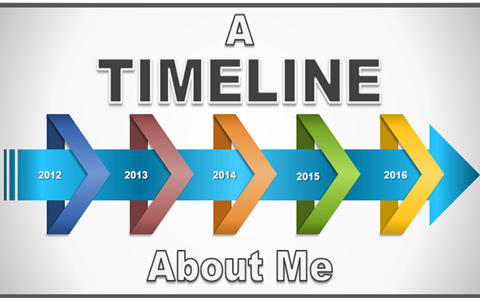
About this lesson
Order images to show a sequence of personal events or milestones such as birth, first tooth, beginning to crawl.
Year band: 1-2
Curriculum Links AssessmentCurriculum Links
Links with Digital Technologies Curriculum Area
| Strand | Content Description |
|---|---|
| Processes and Production Skills |
follow and describe algorithms involving a sequence of steps, branching (decisions) and iteration (repetition) (AC9TDI2P02) |
Links with HASS Curriculum Area
| Strand | Content Description |
|---|---|
| Communicating |
Share narratives and observations, using sources and terms about the past and places (AC9HSFS05) How technological developments changed people’s lives at home, and in the ways they worked, travelled and communicated (AC9HS2K02) Continuity and change between aspects of their daily lives and their parents’ and grandparents’ childhoods (AC9HS1K02)
|
ICT Capability
Typically, by the end of Year 2, students:
Generate solutions to challenges and learning area tasks
Experiment with ICT as a creative tool to generate simple solutions, modifications or data representations for particular audiences or purposes
Select and use hardware and software
Identify and safely operate a selected range of appropriate devices, software, functions and commands when operating an ICT system and attempt to solve a problem before seeking help
Assessment
Teacher and peer assessment
Use the following criteria to evaluate the student’s instructions:
- Instructions are in the correct sequence.
- Instructions are written using clear and precise language.
- Only necessary details have been included.
- Instructions are easy to understand and follow.
Provide each student with a criteria sheet and invite students to evaluate another student’s set of instructions.
Suggested steps
Students are to create a comic strip or slideshow about important times in their lives. Students are to create a table or series of slides/pages in their favourite editing program (Word, PowerPoint/Keynote, Book Creator, etc). The program should allow students to insert pictures and text (preferably speech bubbles). Some programs may have templates that they can use.
-
Have students choose six to eight photos of themselves at different ages, possibly at significant personal evens or milestones (e.g. birthdays, first day of school).
![]()
Having limited, low or no vision:
Students with a vision impairment would benefit from adjustments to make the tasks accessible, for example students with:
- low vision would benefit from larger pictures with simple backgrounds
- low contrast vision may benefit from acetate or colour filters applied to pictures or high contrast pictures
- no vison may benefit from braille-embossed print or tactile labels on pictures
Depending on the vision impairment, students may need to work non-digitally with objects that represent different stages of their life (e.g. a toy crib) and a floor mat for sorting.
Also, some programs may provide accessibility features so that pictures can be assigned attributes or text which is then read-out to the student.
- Have students order the photos correctly, perhaps in a table or template.
- Students should then add text to each picture in creative ways. Such as:
- A speech bubble for what they might be thinking at that time
- A sign or label to explain what is happening in the picture
- Depending on your learners, you could do one of the following:
- Invite students to write a set of instructions for others to follow as they create a photo story using their favourite presentation software (e.g. ask them to do a similar task but write the steps in their own words).
- Search on the Internet for programs and templates that could be used to create fun photo stories. Students could then make different versions of their comic strips using different programs and then discuss similarities/differences between photos.
- Compare their photo story to what their peers have done, offer suggestions, and make changes to their own strip based on feedback.
- Extend the task to other picture sets besides themselves (e.g. ingredients to cook meal, or steps to brushing their teeth).
Discussion
- Use an example set of instructions and follow the steps to create the slideshow. Discuss the result. How effective were the instructions?
- Discuss the language used in the instructions. Are there common steps? Are the instructions clear and precise? Are they in the correct order? Are there some steps that provide unnecessary detail? How can we tell if the instructions will lead to a successful slideshow?
- Discuss the importance of clear and precise instructions.
Why is this relevant?
For younger students, developing the skills of computational thinking and algorithm development involves familiarisation with the language and concepts associated with instructions – such as movement, sequence, place and spatial awareness. The Digital Technologies curriculum F–2 focuses on following and describing sequences of instructions and decisions needed to solve simple problems. This activity supports students to practise and consolidate these algorithm-development skills.
An algorithm is a precise sequence of steps/procedures needed to solve a problem. It involves defining the instructions needed and considering what information is needed and how that information will be used.
Computer programs are algorithms built to solve specific problems or to meet specific needs. They are required for problems that need to be solved in an automated way or that are too difficult or too large to be solved by hand. Once a problem has been identified, the process of algorithm design is to find out what information is needed to solve the problem and to filter out the information that may be available but is not needed.