Using binary to create on/off pictures
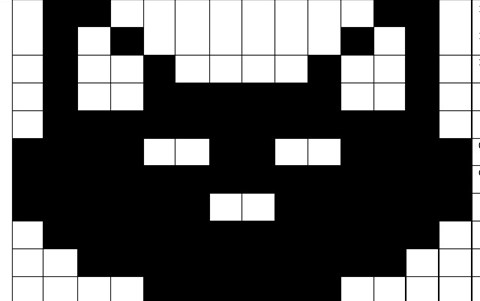
About this lesson
In this sequence of lessons students develop an understanding of how computers store and send digital images and they are able to represent images in a digital format.
Year band: 5-6
Curriculum Links AssessmentCurriculum Links
Links with Digital Technologies Curriculum Area
| Strand | Content Description |
|---|---|
| Knowledge and Understanding |
Explore how data can be represented by off and on states (zeros and ones in binary) (AC9TDI6K04). |
Links with other Learning Areas / General Capabilities
| Learning Area / General Capabilities | Strand and Content Description |
|---|---|
| ICT capability (general capability) |
|
| Critical and creative thinking (general capability) |
|
| Personal and social capability (general capability) |
|
Assessment
Download the PDF or MS Word version of the assessment checklist.
- Observe students throughout the course of the lesson, making anecdotal notes on the checklist.
- Collect students’ work samples at the end of the session to determine their ability to code and decode binary images.
- If there are examples where misconceptions exist, spend time addressing these in the session.
Learning hook
- Organise students into small groups of three or four. Provide groups with a range of black and white squares: Black and white cards and a 5 x 5 design mat for them to lay tiles on the Design mat.
- Invite groups to fill up their board with the black and white squares to make a pattern.
- Ask students how they would get another group of students to create exactly the same pattern without allowing them to see the image? Note ideas on a whiteboard.
- Pair up groups and have them trial strategies for recreating patterns.
- As a whole class, discuss the strategies that worked the best.
Note: During the strategy discussion, you may like to introduce constraints that prevent students from saying things such as ‘black, white, white, black, white’.
These constraints could be simple at first; for example, ‘You may use a total of 25 letters to explain the picture’. Students will quickly figure out that, on a 5 x 5 mat, that equates to one letter per tile. A common solution to this problem will be to say something like ‘b, w, w, b, w’.
Once students have overcome this particular constraint, you could raise the difficulty level of the task by saying that students must not use words or letters.
This would leave them with either symbols or numbers to work with. Once they have come up with a solution to this, it should be relatively simple to explain that they have essentially created a binary solution. Binary is commonly represented in 1s and 0s.
Learning map and outcomes
Briefly discuss the learning intention of the lesson with students.
For example: Today, we are learning to understand how computers store and send digital images and we are going to be able to represent images in a digital format.
Learning input
- Explain to students that they have just created an image pattern using ‘pixels’.
- A computer represents this by using two numbers: 1s and 0s. In the picture, 1 represents the white colour (on) and 0 represents the black colour (off).
- Go to the Binary and Data Representation. On the site pixels, bitmaps and binary numbers are explained.
Learning construction
Note: For this section, students could use devices or they could undertake the task as an unplugged activity.
See a completed example here: Pixel binary template - Completed example
- Ask students to individually create an 8 x 8 square table in a document. Ask them to use the fill bucket
 to create a picture. They will fill some squares with black and leave others white. Alternatively, as an unplugged task, students could draw their image on the template provided Pixel binary template - unplugged.
to create a picture. They will fill some squares with black and leave others white. Alternatively, as an unplugged task, students could draw their image on the template provided Pixel binary template - unplugged. - Ask students to get into groups of three and to swap their work so that they have someone else’s image. Explain that they are now binary code writers. They need to develop a code for each line of the picture. Each line of code should have 8 numbers (consisting of 0s and 1s).
- Ask students to swap their work for the final time so they will have someone else’s code. Explain that they are now acting as decoders, trying to put the picture back together using each line of code. Make sure students cannot see the original drawing by either folding the paper or having the original image in a different location.
- Once finished, students share their work, making comparisons with the original image. Encourage students to discuss and try to debug any problems. Having a debugging mindset is incredibly important when working in programming. Highlight this mindset as something you will celebrate when it is demonstrated during the lesson.
Learning demo
- Place a pixelated image of a cat Picture to decode on the board for the whole class to see.
- Challenge students to write the binary code for this image in their books. Provide students with some time to code this image. Place up on the board the 100-digit binary code and have students check each other’s work.
OR
- Explore creating pixel images using the Code.org Colour pixilation tutorial.
- First view the video tutorials so you understand how the pixel tool works.
- Try creating an image using 1 Bit per pixel which will give you the option of using a 0 or 1 (0 for a black pixel or 1 for a white pixel).
- Next try creating 8 colours using 3 bits per pixel. Experiment with image width and size to create an image using the 8 colours. Note how these colours are made up of RGB, red = 100, green = 010 and blue = 001. Black is 000 and White is 111. The remaining 4 colours are a mix of RGB yellow, 110, light blue = 011 and pink = 101.
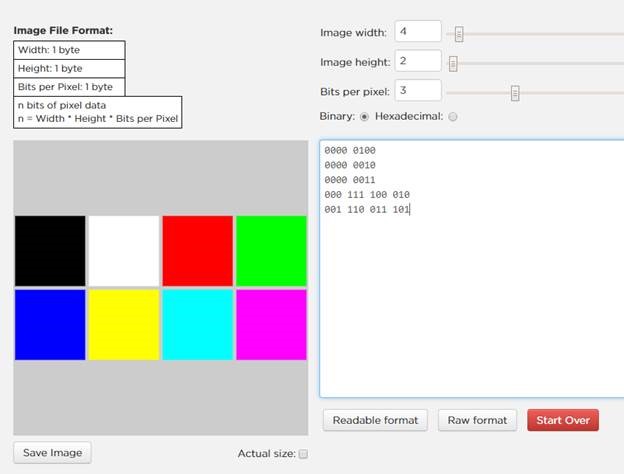
OR
- Play a ‘Chinese whispers’ game. Place students in a line. The student at the back of the line turns one of the 3 x 3 images: Binary Chinese whispers image cards into binary code within a short time limit. The code then gets whispered along the line.
- The student at the front draws the image from the code they have been told.
Learning reflection
Provide an opportunity for students to reflect on their learning. Use Tony Vincent’s QR reflection question generator to prompt discussion. Note: QR code readers can be downloaded as apps. However, if you do not have access to a QR code reader, a direct link to the questioning site is below. 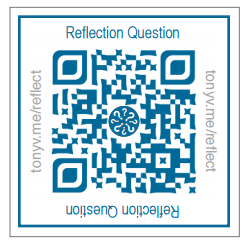
Accessed from Reflection Facilitated by QR Codes
Reflection questions site
Lesson variation
View a variation of this lesson developed by a Western Australian Teacher to suit his own context and the Western Australian Curriculum.